Minecraft Pocket Edition Download: A Complete Guide

Minecraft Pocket Edition, also known as Minecraft PE, offers the full Minecraft experience on mobile devices. Whether you’re an Android or iOS user, downloading Minecraft Pocket Edition is straightforward. In this guide, we will walk you through the steps to download and install Minecraft Pocket Edition on various devices so you can start crafting, building, and exploring your world today!
What is Minecraft Pocket Edition?
Minecraft Pocket Edition is the mobile version of the popular sandbox game Minecraft, designed to provide a seamless gaming experience on smartphones and tablets. This edition allows players to build structures, mine resources, and explore vast, procedurally generated worlds, all from the convenience of a mobile device. As part of the Minecraft Bedrock Edition, Minecraft PE also supports cross-platform play, meaning you can play with friends across different devices.
How to Download Minecraft Pocket Edition on Android
To download Minecraft Pocket Edition on an Android device, follow these steps:
- Open Google Play Store: Tap on the Google Play Store app icon on your Android device to open it or click on the title link you will be forwarded to the store.
- Search for Minecraft: In the search bar, type “Minecraft” and press enter. The official Minecraft app by Mojang should appear in the search results.
- Select Minecraft: Tap on the Minecraft app icon in the search results. Make sure it is the official version developed by Mojang.
- Purchase and Download: Click the price button to purchase the game. You may be prompted to enter your Google account password or authenticate via fingerprint.
- Install: Once the purchase is complete, the app will automatically begin downloading and installing on your device.
- Open and Play: After the installation is complete, tap “Open” to launch the game. Sign in with your Microsoft account to start playing.
Note: Minecraft Pocket Edition is a paid app, so you will need to purchase it before downloading. Be cautious of free or unofficial versions, as they may contain malware or unauthorized modifications.
How to Download Minecraft Pocket Edition on iOS
Downloading Minecraft Pocket Edition on iOS devices, such as iPhones and iPads, is similar to the Android process. Here’s how:
- Open the App Store: Tap the App Store icon on your iOS device to open it or click on the title link you will be forwarded to the store.
- Search for Minecraft: Use the search bar at the top of the screen to search for “Minecraft.”
- Select Minecraft: Tap on the Minecraft app icon from the search results. Ensure it is the official version by Mojang.
- Purchase and Download: Click the price button to purchase the game. You may need to confirm your purchase using your Apple ID password or Face ID/Touch ID.
- Install: After purchasing, the app will download and install automatically on your device.
- Open and Play: Once installed, tap “Open” to start the game. Sign in with your Microsoft account to sync your progress and play.
Note: Just like on Android, Minecraft Pocket Edition for iOS is a paid app. Make sure to download only the official version to ensure the best experience.
How to Download Minecraft Pocket Edition on Other Devices
Minecraft Pocket Edition is also available on other platforms, including Windows 10, Amazon Fire, and some gaming consoles. Here’s how to download it on these platforms:
Windows 10
- Open Microsoft Store: Click on the Microsoft Store icon in your taskbar or start menu or click on the title link you will be forwarded to the store.
- Search for Minecraft: In the search bar, type “Minecraft for Windows 10” and press enter.
- Select Minecraft: Choose the official Minecraft for Windows 10 app from the search results.
- Purchase and Download: Click the price button to purchase. After purchasing, the app will download and install automatically.
- Open and Play: Once installed, click “Play” to start the game.
Amazon Fire
- Open Amazon Appstore: Tap on the Amazon Appstore icon on your Fire device.
- Search for Minecraft: Use the search function to find “Minecraft.”
- Select Minecraft: Tap on the official Minecraft app.
- Purchase and Download: Follow the prompts to purchase and download the game.
- Install and Play: After downloading, install the app and tap “Open” to play.
Gaming Consoles
Minecraft Pocket Edition is also available on various gaming consoles such as the Nintendo Switch, Xbox One, and PlayStation 4. To download Minecraft PE on these devices:
- Visit the Console’s Store: Open the digital store for your gaming console (e.g., Nintendo eShop, PlayStation Store, Xbox Store).
- Search for Minecraft: Use the search bar to find “Minecraft.”
- Select Minecraft: Choose the official Minecraft game from the results.
- Purchase and Download: Follow the on-screen instructions to purchase and download the game.
- Install and Play: After installation, launch the game from your console’s menu.
Tips for Downloading Minecraft Pocket Edition
- Ensure Compatibility: Make sure your device meets the minimum system requirements for Minecraft Pocket Edition to ensure smooth gameplay.
- Keep Your Device Updated: Regularly update your device’s operating system and Minecraft app to enjoy the latest features and improvements.
- Secure Your Purchase: Only download Minecraft Pocket Edition from official app stores like Google Play, Apple App Store, Microsoft Store, or your console’s official store to avoid scams and malware.
Conclusion
Downloading Minecraft Pocket Edition is easy and straightforward, regardless of your device. By following the steps outlined in this guide, you can quickly start enjoying the full Minecraft experience on your mobile or other platforms. Remember to always download from official sources and keep your app updated for the best gaming experience.
For more information and updates, stay tuned to our official website, minecraftspe.com. Happy crafting!
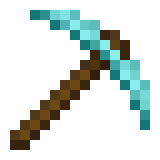
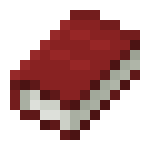
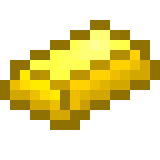
Leave a Reply